Update a WordPress script
Updating a WordPress script is a fairly straightforward process. Basically you just have to log into your WordPress admin dashboard with your WordPress admin login information and follow the update process.
It is important to keep your scripts, plugins, and themes up to date. This helps to keep your website and your web hosting account safe!
- When WordPress (or any script developer) releases a script update, more often than not they are fixing at least one known security hole.
- If you don't apply the update to the script you have installed on your account, then you remain susceptible to that security hole.
- When developers release the update, they are also disclosing what that security hole might be.
- So if you don't update your script, you become a target for this newly disclosed security hole.
Bottom Line: Keep your scripts, plugins, and themes up to date to guard against known security holes!
- When WordPress (or any script developer) releases a script update, more often than not they are fixing at least one known security hole.
- If you don't apply the update to the script you have installed on your account, then you remain susceptible to that security hole.
- When developers release the update, they are also disclosing what that security hole might be.
- So if you don't update your script, you become a target for this newly disclosed security hole.
Bottom Line: Keep your scripts, plugins, and themes up to date to guard against known security holes!
To begin you will go to your WordPress dashboard login page:
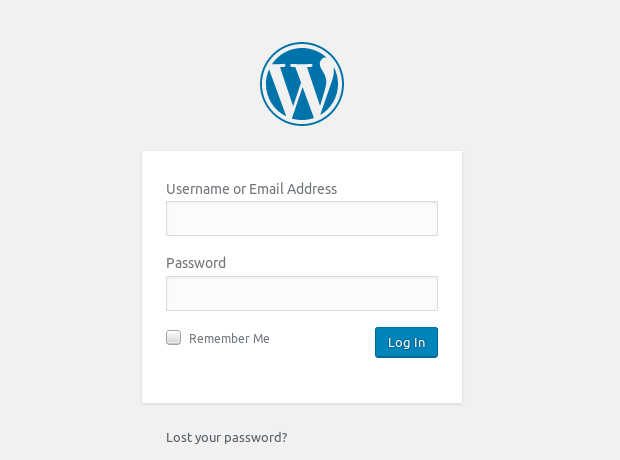
and log in with your admin information.
If you have a WordPress update available, the WordPress dashboard will tell you at the top of the page:
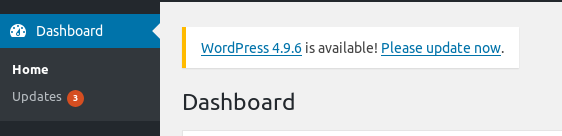
Click on the Please update now link and you will be taken to a page that list shows the WordPress update being available:

Simply click the Update Now button and WordPress will automatically update to the latest version.
When WordPress has updated successfully, you will be taken back to the WordPress Dashboard and you should see a message similar to:

This tells you that the WordPress update has completed successfully.
Now you will want to go back to the WordPress Updates page - Under Dashboard -> Home -> Updates and see if you have any Plugins or Themes updates available.
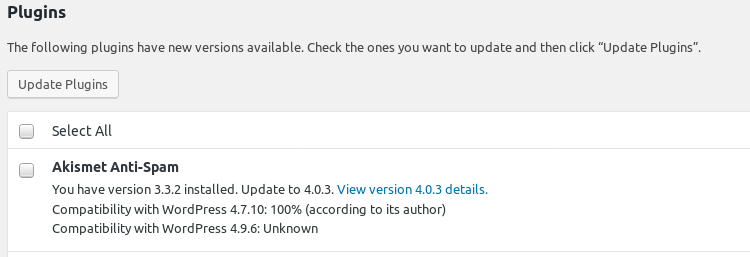
You can click Select All and then click Update Plugins or Update Themes and WordPress will update the plugins and themes to the latest versions.
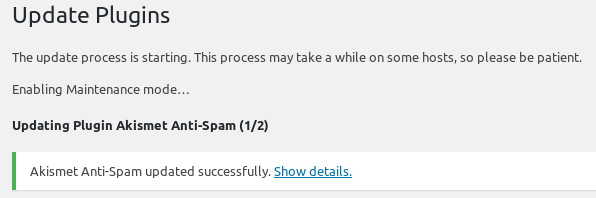
You may need to repeat this step to update your themes and plugins respectively.
You now have successfully updated your WordPress script and plugins and themes. Pretty easy, right?
