Changing your mail account password
Using secure passwords is one of the best ways to keep hackers and malicious users from gaining access to your account. A lot of times, users neglect to use strong passwords for their e-mail accounts. This can become a haven for malicious users and spammers who want to send out their spam messages. If a spammer is able to get into an account that is using a very weak password, the account owner is just as much accountable for allowing the spammer to gain access ot the account.
The best thing you can do to guard against this is to make sure that you are using a strong password for your mail accounts. There are a couple of different ways to change a mail account's password. Mail account passwords can be changed through the control panel of the main account. If you are the owner of an account and you want to change the passwords to your mail accounts this is the method you would use. You can also change the password of a mail account through the webmail interface. If you just have an e-mail account on a particular domain, this the method you would want to use to change your password.
Please keep in mind that we cannot retrieve the current password for a mail account. If you do not know the password to a mail account, you will need to change the password of the account through the control panel. Then you will know the password for that mail account.
Choosing a password
When choosing a password, it is best if you can choose a good, strong password. Ideally you would use a random set of upper and lower case alphanumerical characters, mixed with some special characters ($, ^, #, etc). A method that I will sometimes use is to use a set of characters, a special character delimiter, and a set of numbers. For example, you might use the first letter of the first names of your children and spouse, a special character, and the year you were born (i.e. smG#1968). While this isn't necessarily the strongest password you can choose, it is better than using a simple word and it provides a syntax that is easy to remember.
Changing a mail account password via control panelWhen choosing a password, it is best if you can choose a good, strong password. Ideally you would use a random set of upper and lower case alphanumerical characters, mixed with some special characters ($, ^, #, etc). A method that I will sometimes use is to use a set of characters, a special character delimiter, and a set of numbers. For example, you might use the first letter of the first names of your children and spouse, a special character, and the year you were born (i.e. smG#1968). While this isn't necessarily the strongest password you can choose, it is better than using a simple word and it provides a syntax that is easy to remember.
To change the password of a mail account through the control panel, you have to know the username and password of the main account. If you only know the username and password of your e-mail account, then you will have to change the password via webmail. Log into your control panel by going to:
Replace yourdomain.com with your actual domain name.
When your control panel loads, you will need to find the link for Email Accounts.
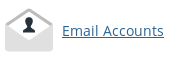
Click this link. This will load a page that allows you to create new e-mail accounts. In the middle of the page, it will list your current e-mail accounts.

All of your current mail accounts are listed here in a table. One of the Actions is labeled Password. Find the specific account that you are wanting to change the password for and click the corresponding Password for that email account.
This will drop down a section where you can change the password. Simply enter a new password in the Password field and retype the same password in the Password (again) field. Alternatively you can use the Password Generator to generate a strong password. Please be sure you are using a strong and secure password to better guard against someone guessing your password.
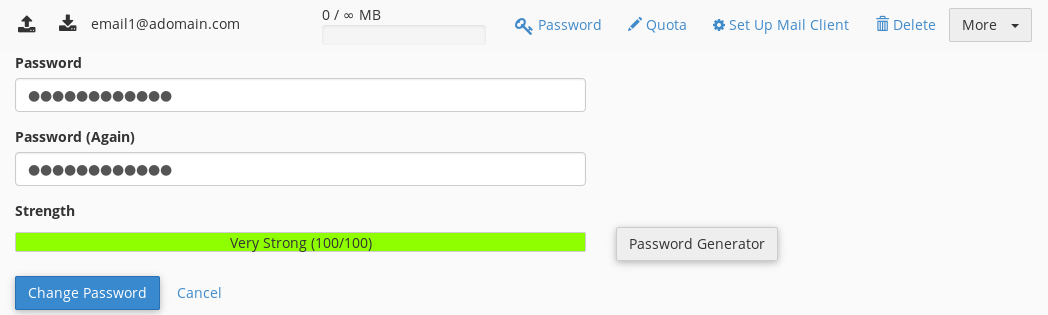
When you have selected a password, click the Change Password button to change the password for the email account.
It is important to note that when you configure your email application to check this email account the username is the complete email address.
Changing a mail account password via webmail
Changing a mail account's password via webmail is useful if you are just an end-user and do not have access to the control panel. It can also be useful if a website maintainer does not want to know the passwords for individual mail accounts for privacy concerns. To change a mail account's password with webmail, you just have to know the current password for that mail account. To begin, log into webmail by going to:
Replace yourdomain.com with your actual domain name.
You will see a login dialog box pop up asking for a username and password. The username would be the complete e-mail address and the password would be the corresponding current password for that mail account. When you successfully log in, look at the top right-hand corner of the page. You should see your email address with a little triangle pointing down next to a button that says Logout. Click on the triangle next to your email address.
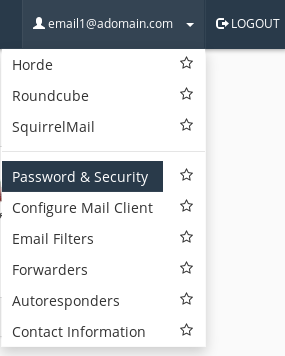
Click on the Password & Security link.
This will load a new page where you will see two text boxes, New Password and Confirm New Password. Simply enter a new password in the New Password field and retype the same password in the Confirm New Password field. Alternatively you can use the Password Generator to generate a strong password. Please be sure you are using a strong and secure password to better guard against someone guessing your password.
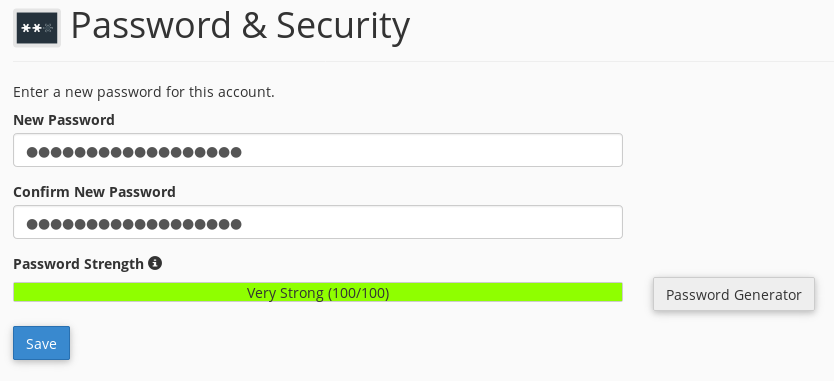
Click on Save to finish changing the password.
Click the Logout button at the top right-hand corner of the page to log out. Then log back into the email account with the new password.
