Changing a Gmail Forwarder to a Gmail POP3 Check
Gmail recently made some changes to the way they accept mail. The exact changes and reasons for these changes is too broad of a discussion for this article. But the simple version is that automatic forwarders to Gmail no longer work. Automatic forwarders that send messages to off-server addresses has always been discouraged. This is why we have a notice in your cPanel stating this:

Fortunately, Gmail offers a solution to this. They allow you to retrieve POP3 mail from external accounts inside your Gmail account. This means that other people can email you at your @yourdomain.com email address and you can still receive the message in your Gmail account.
This guide will illustrate how you can setup an email account in your cPanel and configure your Gmail account to check this email account inside your Gmail account.
When you log into your cPanel account:
The two features you are going to be using are the Forwarders and Email Accounts in the Email section:
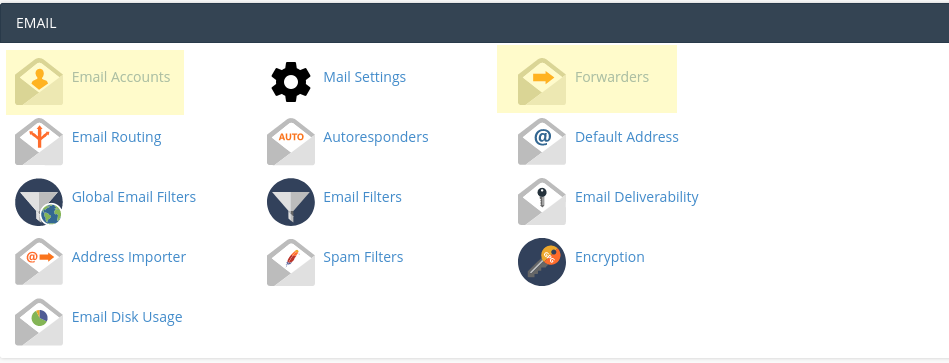
In the Forwarders feature you are going to see the current email forwarders you have setup and the one you have forwarding to your Gmail account:

You will want to create an Email Account for this Email Address so Gmail will be able to log in and collect the mail.
Back in your cPanel you will want to click the Email Accounts feature and from there you will want to Create a new Email Account.
You will want to create the email account as the Email Address that you are wanting to replace the forwarder for.
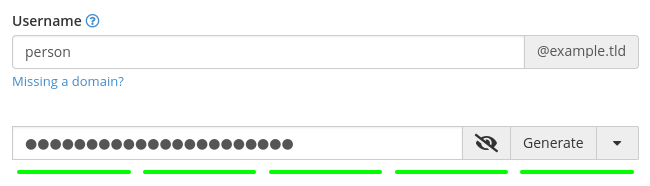
Be sure that you write down or know what Password you entered here for the Email Account. You will need to know the password for this Email Account.
When you click Create the Email Account will be created.
Now log into your Gmail account.
You will want to click the gear icon in the upper right corner next to the question mark and click on See all settings.
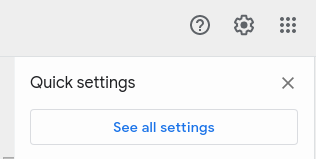
Then you will want to click on the Accounts and Imports tab under the Settings heading. You will want to scroll down to Check mail from other accounts.

And you will want to click Add a mail account.
This will bring up a dialog box where you will begin to add POP3 access to the Email Account you created in your cPanel to your Gmail account.
Enter the email address of the account you want to add:
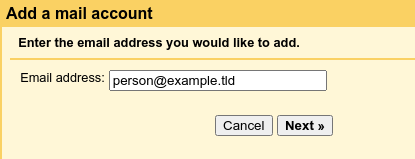
And click Next.
You'll be asked how you want to add the account The Import emails from my other account (POP3) is probably the only option available - but if not, select it - and click Next
Now you will be asked to enter information so that Gmail can check this Email Account.
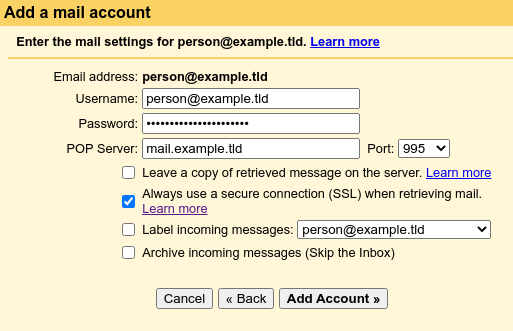
It's important that you change the Username to be the FULL email address that you just created.
You will need to enter the Password of the Email Account that you just created in your cPanel from the beginning of this guide.
The POP Server should be set to mail.%yourdomain.com% replacing %yourdomain.com% with the domain name associated with the email account you created.
Change the Port to 995 for secure POP3 settings.
And click the option to Always use a secure connection (SSL) when retrieving mail.
The other options presented are self-explanatory and would depend on how you manage mail in your Gmail account.
When you click Next you will be asked if you also want to be able to send mail from this address in your Gmail account. For the purposes of this guide, you should select No (you can change that later) and click Finish. You may want to investigate the viability of being able to send out mail from this email address in your Gmail account - but that's beyond the scope of this article. The purpose of this article is illustrate how to get the same functionality of forwarding mail to your Gmail account. When you were forwarding mail from your Gmail account, you were not also sending mail out from the email account in your Gmail account.
Finally you will need to go back to your cPanel, into the Forwarders feature, and Delete this forwarder.
Now when someone writes to you at the email address, that mail will get retrieved by Google in your Gmail account and you will be able to read the message in your Gmail Account.
